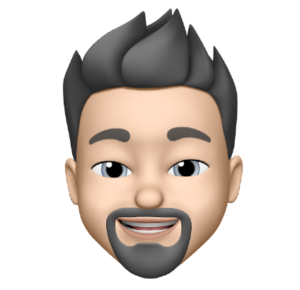As of Apple TV update 5.1 you can rearrange the App Icons on your Apple TV home screen (excluding top row). Simply press and hold the “Select” button on your remote until the icons jiggle. Move them as you see fit and click the Select button again to complete the move. Simple enough!
Now lets take it a step further and get rid of some clutter. Apple TV update 5.3 added several new apps including HBO GO, ESPN, Sky News, Qello, and Crunchyroll. I don’t use Hulu Plus, don’t watch Basketball and WTF is Crunchroll… I really would prefer to remove apps I don’t use from my Apple TV home screen rather than just rearranging them down towards the bottom. Lets de-clutter!
By using Apple TV’s “Parental Controls” you can hide the apps you don’t use.
![]()
- Open the Settings app on the Apple TV and choose “Parental Controls”
- Choose “Turn On Parental Controls” and set a passcode for accessing the control panel
- Go through the list of apps/icons on the Apple TV home screen and flip them so they are shown as “Hide” to remove the app icon from the screen, or “Show” to make it visible”
Along with Show or Hide there is an “Ask” option. If you enable the Ask option the operator will have to enter your parental control passcode to use the app.
So simple, so clean, so clutter free. Thanks Apple!