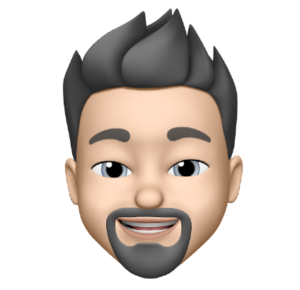It is ridiculously difficult to export contacts from Microsoft Outlook to Apple Address Book. Hopefully this quick how-to will help you out. There might be some automated programs out there doing this but this FREE process isn’t that painful.
Note/Warning: I would recommend backing up your current Mac Address Book by copying your (~/Library/Application Support/AddressBook) prior to proceeding.
Step 1 (Windows Machine / Microsoft Outlook)
- Create a new folder “Outlook Contacts” on your Windows Desktop
- Open Outlook and select the contacts you would like to copy to your Mac. Select All (Control+A or Edit: Select All) or individually select various contacts by holding down the Control key.
- Right-Click on a selected contact and choose “Send Full Contact” > “In Internet Format (vCard)”
- A new message will be created with your contacts as separate .vcf attachments.
- Click in the “Attached” file area and Select All (Control+A or Drag & Highlight) all the contact (vcf) files.
- Right-Click the highlighted contact files and choose “Copy”.
- Browse to your Desktop and open your recently created “Outlook Contacts” folder.
- Right-Click “Paste” your copied files.
- Copy the “Outlook Contacts” folder to a CD or Thumb-drive.
Step 2 (Mac Machine / Apple Address Book)
- Open the Address Book app on your Mac
- Create a New Group (File: New Group or Shift+Command+N) and title it “Imported Contacts”
- Browse to you CD or Thumb-drive and open the “Outlook Contacts” folder.
- Select All (Command+A or Drag & Highlight) the contact (vcf) files.
- Drag the selected files to your “Imported Contacts” Address Book group.
Done!
Note: This was done on Windows Vista and Snow Leopard. Some minor adjustments may be required for other Win/Mac OS versions.