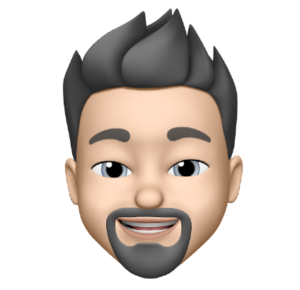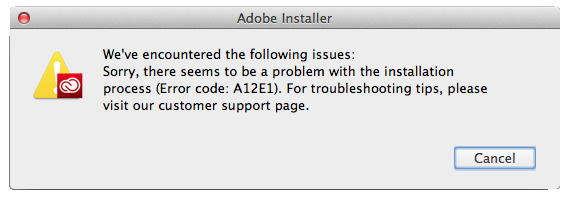After having to manually fix the A12E1 Adobe Cloud Update issue for the umpteenth time I figured I would put together a little Automator Workflow to do the magic for me automatically.
If you are a Mac user and you randomly get hit with the “We’ve encountered the following issues: Sorry, there seems to be a problem with the installation process (Error code: A12E1). For troubleshooting tips, please vista our customer support page.” error message then download and save the automated workflow.
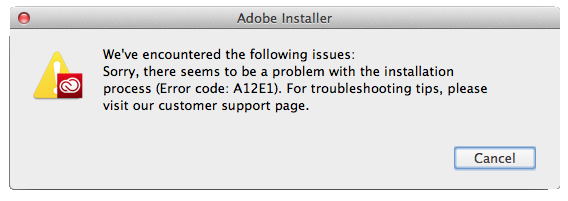
Why do I need this?
Because Adobe is a giant pain in the ass! You don’t need this workflow if you want to simply do it manually… The instructions are all over the Adobe Forums, I’m just providing this because I’m a nice guy and its faster. 🙂
What does the workflow do?
First it Quits the Adobe AAM Update Notifier and the Creative Cloud app. Secondly it renames the Adobe OOBE folder to OOBE_Old. Finally it reopens the Creative Cloud app.
After you run the workflow run your Adobe updates and Adobe will recreate the OOBE folder and install the needed updates.
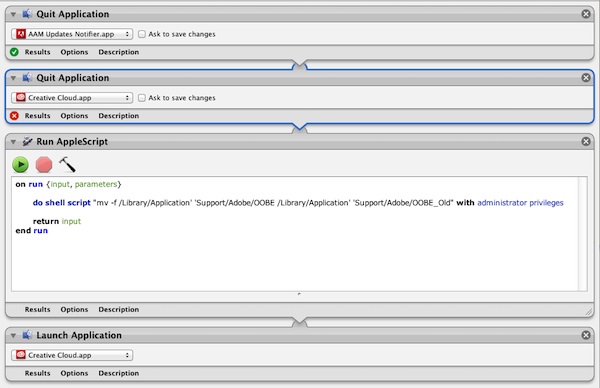
How do I use this?
Download the workflow and run it via Automator. Additionally you can add it to your Scripts folder and run it via the Scripts Menu Bar option if you have your Mac setup to show the Scripts folder.
Hope it helps!
Directions
- Download the Automated Fixer Zip (Download)
- Unpack (Open) the Zip
- Run the Adobe CC Updater Fix.workflow via Automator
Type: ZIP
Size: 71kb
MD5: ba54af6fb6a2d02e5a366295b7008c9f