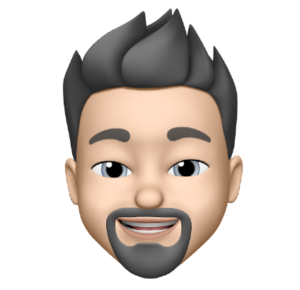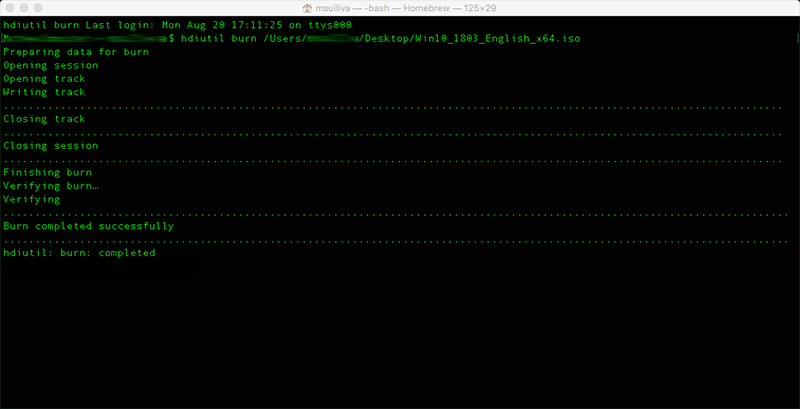I was working on an older Mac the other day and needed to create a Windows 10 Recovery Disc via an ISO. Since I was using an older Mac with OS X 10.11 there was no option to simply burn the ISO from Disk Utility as I would normally do. Luckily I remembered that good ole Terminal is more than capable of burning an ISO via hdiutil.
hdiutil uses the DiskImages framework to manipulate disk images. Common verbs include attach, detach, verify, create, convert, and compact.
How to burn a .iso with MacOS and Mac OS X via hdiutil in the Terminal application:
- Place the .iso somewhere easy to locate like your desktop
- Insert a blank DVD or CD into your Mac
- Open the Terminal application (Applications > Utilities > Terminal.app)
- Enter the following command (Example: File Path “Desktop” File “DiskImageFile.iso”):
-
hdiutil burn ~/Desktop/DiskImageFile.iso
- Hit Return
To further simply:
- Place the .iso somewhere easy to locate like your desktop
- Insert a blank DVD or CD into your Mac
- Open the Terminal application (Applications > Utilities > Terminal.app)
- Enter the following command:
-
hdiutil burn
- Drag your .iso file into the Terminal window (will automatically set the correct path and file)
- Hit Return
Completed Burn
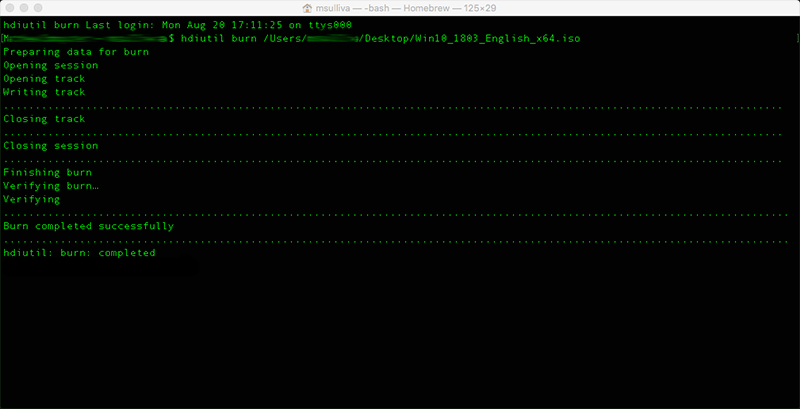
Sample Output of a Completed Burn
hdiutil is available in all modern macOS versions, like High Sierra 10.13, Sierra 10.12, El Capitan 10.11, and later.
For additional information on hdiutil read the man page.