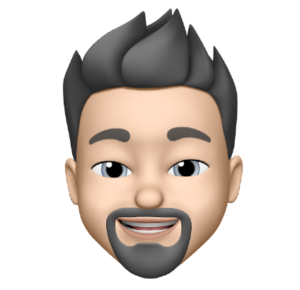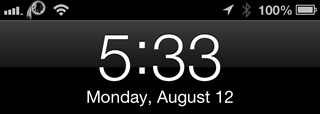
AT&T logo replaced with the Washington Redskins logo.
We all love making our iPhones unique to our individual tastes. From custom cases to steampunk backgrounds there is something out there for all of us. When a friend of mine showed me that he had found a way to change his AT&T iPhone carrier logo to an Apple logo I had to find out how to do this for my phone.
The following instructions are for Mac users but Windows users should be able to follow along and download the Windows version at the bottom. It seems like a lengthy process but it seriously only take a minute or two.
Note: This only works on cellular enabled iOS devices.
Step 1: Download and Mount CarrierEditor. The CarrierEditor app is the program that will allow you to change your carrier logo.
Step 2: On your iPhone open Settings > General > About and find the Carrier field, notating the Carrier Version Number for your device.
Step 3: Open CarrierEditor.app and click the “Let’s Get Started” button.
Step 4: Enter the Version Number of your device from Step 2 in the text field click “Next”, select your Device and Carrier from the Carrier Information drop downs then click “Next”.
Note: If you do not see your device/carrier within CarrierEditor in the drop down lists, it means that your device is incompatible. Sorry Sprint users!
Step 5: CarrierEditor comes with some nice custom logos via the DMG. Open the ZeppelinLogo folder from the CarrierEditor mount. Decide which logo you want to use; open the folder and drag the image files to their respective box via the CarrierEditor Customization screen and click the “Compile Carrier Update (.ipcc)” button. The app will save both the original and the custom logo to your desktop.
Note: You can download additional logos below.
Step 6: Open iTunes with your iPhone connected. Via the summary page, press and hold the option key on your keyboard, and click Restore iPhone. A Finder box will open. Navigate to your desktop where the logo was saved, and select your custom .ipcc carrier file then click open. You should see your carrier logo change on your device. If you don’t see the change reboot your device and the new carrier logo should show.
If you get lost along the way just follow the very well documented instruction within the CarrierEditor app.
The following iDownloadBlog video shows you just how simple the entire process is.
Thanks to Kevin Ko and Daniel for making this nice app.
I have compiled some additional logos that you can download including the following: Autobot, Crown, Cut the Rope, Decepticon, Girl, Heart, Horde, Redskins, Redskins Logo & Text, Redskins Text, Skull, Skull Dragon, Sunshine.
Windows users can use CustomCarrierLogo to achieve the above.
As you can see from my example image I’m rocking the Redskins logo on my phone. Go Skins!